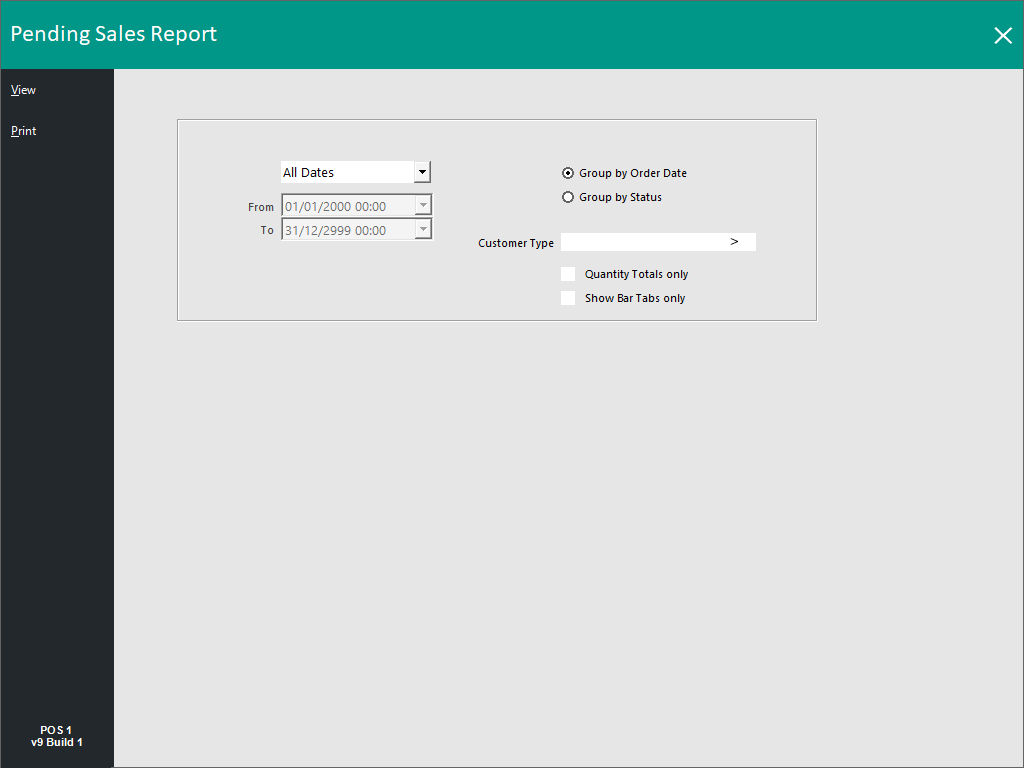Open topic with navigation
Pending Sales Related Reports
The below Pending Sales Related Reports can be run from Reports > Sales > Select the desired report
Return to top
Pending Sales
This report will give you the following options:
- Period/Date Selection: Options available include Today, Tomorrow, This Week, Next Week, etc.
- From/To: These fields display the date range selected for reporting on. When a pre-selected period is selected from the Period/Date selection dropdown box shown above these fields, the values in the From/To fields will be pre-filled automatically. To manually select a date in the From/To fields, ensure that you select the "Custom" option from the Period/Date selection dropdown box shown above these fields.
- Group by Order Date: This option will group the Pending Sales shown in the Report by the Order Date (or the 'Pickup Date' when used with the Pre-Ordering functionality).
- Group by Status: Enabling this option will group the orders in the Pending Sales Report based on status (e.g. Takeaway, Delivery, Pickup, Cater, etc.). The Sale Type Status is selected at the time the Pending Sale is saved and the Sale Type Statuses can be configured via Setup > Global Options > Sales > Sale Type Status.
- Customer Type: This field enables the selection of the required Customer Types to include in the report. It is possible to select one or more Customer Types. To select multiple Customer Types, press the “>” button, select the Customer Type, press “OK”, then repeat the process until the required Customer Types have been selected. Alternatively, you can manually enter the Customer Type codes separated by commas.
- Quantity Totals only: When the report is run with this option enabled, the report will simply show a list of Stock Items and the quantities ordered and will be grouped by either the Order Date or Status (depending on the Group by selection made when running the report). This enables you to quickly gather a list of Items and their quantities that are required for the selected date range without displaying further details such as Customer Names, Amounts Owing, Clerk Names, etc.
- Show Bar Tabs only: When this option is enabled, the Pending Sales report will only show Bar Tabs and will exclude any non-Bar Tab Customers from appearing in the report. This option is useful when you only need to report on Bar Tabs and don't want to see other Pending Sales, useful for getting a quick listing of all Bar Tabs that are still outstanding.
This report provides a complete list of all pending sales as well as the items within each sale.
When you use the Status selections when saving a Pending Sale, these will all be grouped on the report by default, regardless of the order they were saved.
Open topic with navigation